A guide to orchestrating Google Ads and Facebook Ads for better audiences and remarketing

Will Park
Feb 21, 2024

Do you find yourself wondering how to best use Google Ads and Facebook Ads to grow your small business? Turns out, it’s not about choosing one over the other. It’s about understanding how each platform can play a unique role in your multichannel marketing strategy.
For the purposes of this article, “Google Ads” refers to Google Search Ads only. And, while there are small performance differences between Facebook Ads and Instagram Ads, they play the same role in your multichannel marketing efforts, so we will refer to them both as “Facebook Ads”.
Based on our experience with paid search and paid social, Google Ads and Facebook Ads should not be considered mutually exclusive. It’s all about leveraging the strengths of each platform.
In this article, we show you how to take advantage of high-intent Google Search queries in tandem with Facebook's incredible audience targeting capabilities.
Understanding the differences between Google and Facebook ads
Let’s first set the table with a quick primer on the differences between Google Ads and Facebook Ads.
Google Ads, with its emphasis on search, is all about capturing high intent. It's the go-to for someone actively seeking solutions, making it a powerful tool to help you build an audience interested in your product. On the other hand, Facebook Ads are great for getting your product or brand in front of a very targeted audience, which is where Facebook shines.
Think about how you use Google vs social media. On Google, you’re likely to search for answers or solutions to a problem. On Facebook or Instagram, you’re likely scrolling through a feed that Facebook has curated for you based on what it knows about your preferences and behaviors. This is the key difference.
But, let’s look at other factors that differentiate Google Ads vs Facebook Ads.
Costs and ROAS
Let's look at the costs to test and run ads on both platforms. Keep in mind that the estimated costs below can vary, based on your industry, specific ad placements, and the time of year.
Google Ads cater to users with immediate purchase intent, potentially leading to higher conversion rates but also higher costs per click (CPC). Facebook, with its advanced targeting options, allows for a broader approach to get in front of the right audience for your product or brand.
According to data from RevealBot, DataBox, and Wordstream, these are the latest average costs for Google Ads and Facebook Ads across all industries.
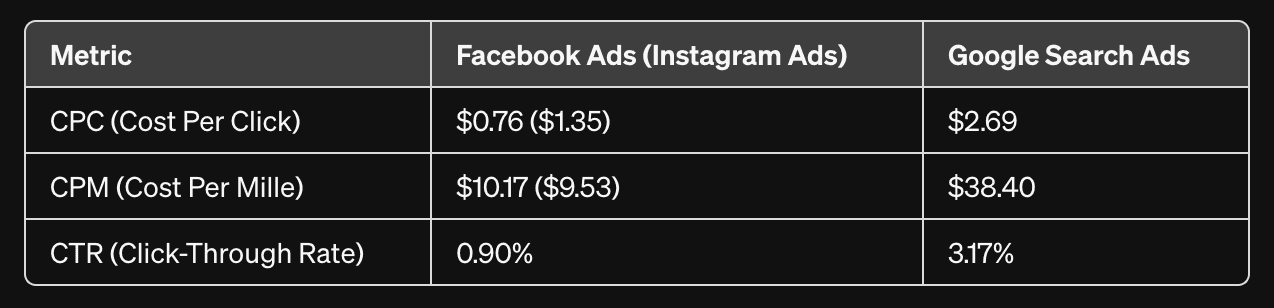
From this table, it’s clear that Google Ads cost more upfront. Whether we’re talking about the cost per click or the cost per mille (thousand impressions), Google is clearly more expensive. However, Google Ads tend to convert better.
At the end of the day, both platforms have the potential to return similar ROAS.
This insight into costs helps justify using both advertising platforms. We’ll dive into the “how” a bit later.
Audience and device usage preferences
The audiences on Google and Facebook differ significantly in their behavior and the devices they use.
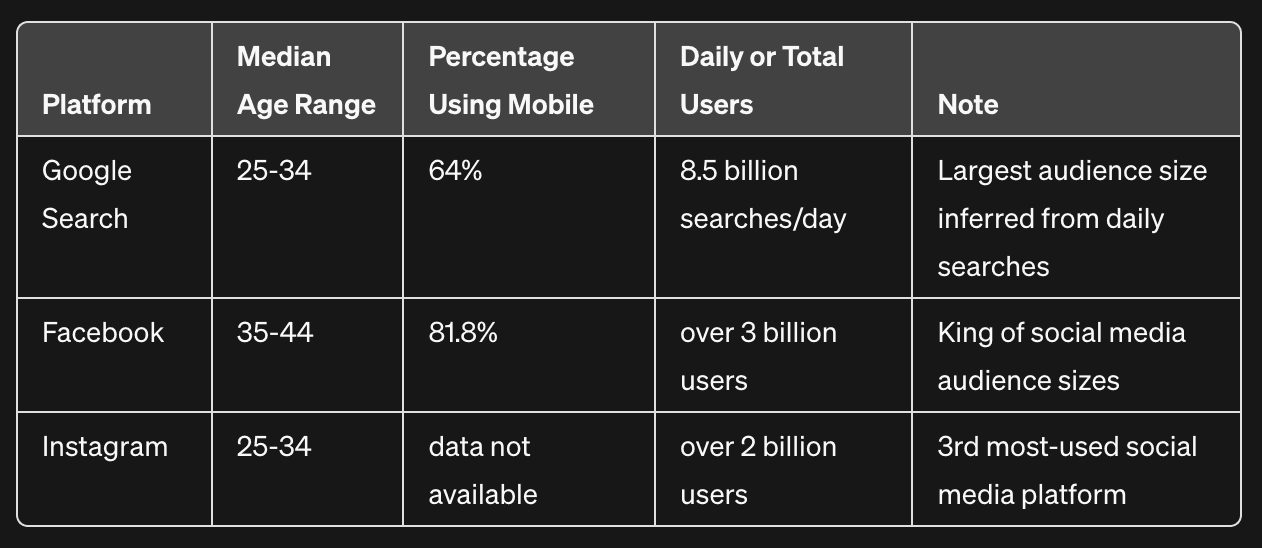
The key takeaways here are that Google serves the largest audience, Facebook serves the oldest audience, and Instagram audiences skew the youngest.
Now, let’s tie this all together into a multichannel advertising framework that helps you build better audiences and supports your customers' journeys with remarketing efforts. The goal? More profits!
Orchestrating Google and Facebook Ads for Lookalikes and remarketing
As you’re likely aware, the customer journey from discovery to purchase is rarely a straight path. And, non-linear journeys are best supported with multichannel advertising strategies.
Here, we present our view of how to use Google Ads and Facebook Ads in harmony. Keep in mind that there’s nothing wrong with using a single advertising platform to start, but we recommend that all advertisers eventually move toward the orchestrated approach outlined below.
The objective of this framework is to first build a high-intent audience using Google Ads. Then, we'll enrich your audience data with Facebook Ads. Then, we'll use your supercharged audience to drive traffic to your website. And finally, we'll use all this data to start remarketing to your abandoned cart customers.
Let’s break down this Google Ads and Facebook Ads multichannel framework into four “loops”:
Loop 1: Drive website traffic with Google Ads
Google Ads are designed to connect you to users that are actively searching for a solution just like yours. This makes it a great platform to attract your initial users, which we will use to inform your first Facebook Ads Lookalike Audience.
To do this, we'll start with Facebook Ads Manager, then switch over to Google Ads Manager:
From within Facebook Ads Manager, create a Meta Pixel and install it on your website. This “pixel” is a small snippet of code on your website that anonymously tracks users who visit, engage, or purchase. Here a tutorial on how to setup your Meta Pixel.
Head to Google Ads Manager and click on “Create”, then click “Campaign”
Choose the “Website traffic” campaign objective, then choose “Search” under “campaign type”
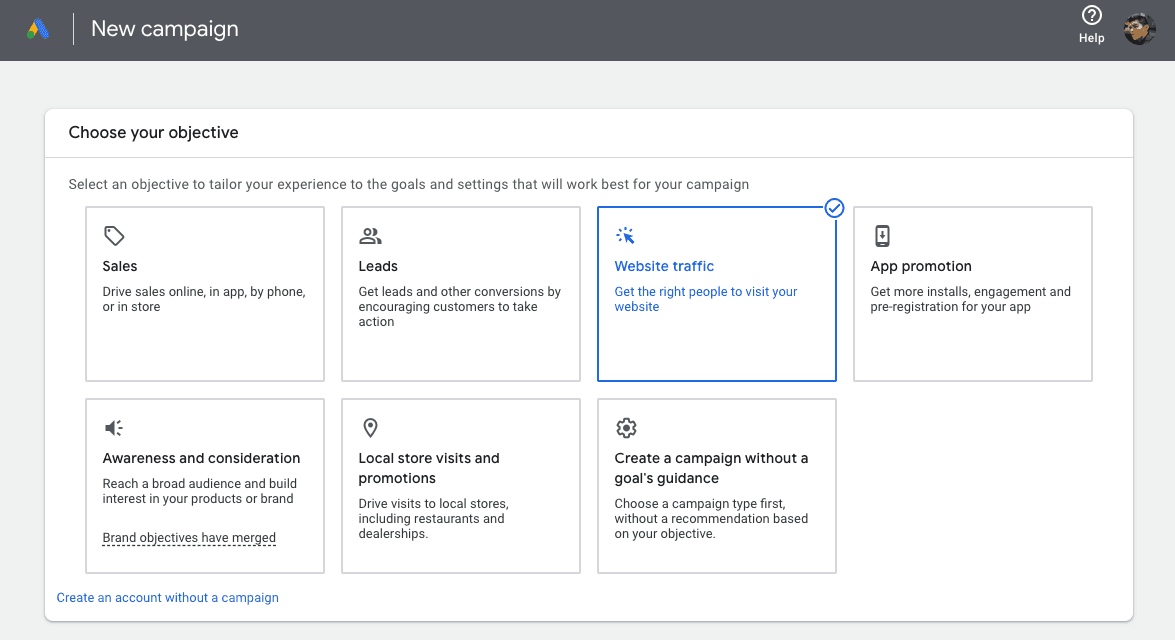
Continue setting up your campaign, keywords, and budget. Launch your Google Ads when ready.
Now, we wait until your Google Ad has generated sufficient traffic to your website (at least 100 click-throughs per country). The more visits, the better — this website visitor data is tracked by your Meta Pixel, allowing it to learn more about your users.
Loop 2: Create your first Facebook Ads Lookalike Audience
With a fully-trained Meta Pixel, we can now use your website visitor data to build your first Lookalike Audience:
Open Facebook Ads Manager
Click into “Audience”, and click “Create audience”
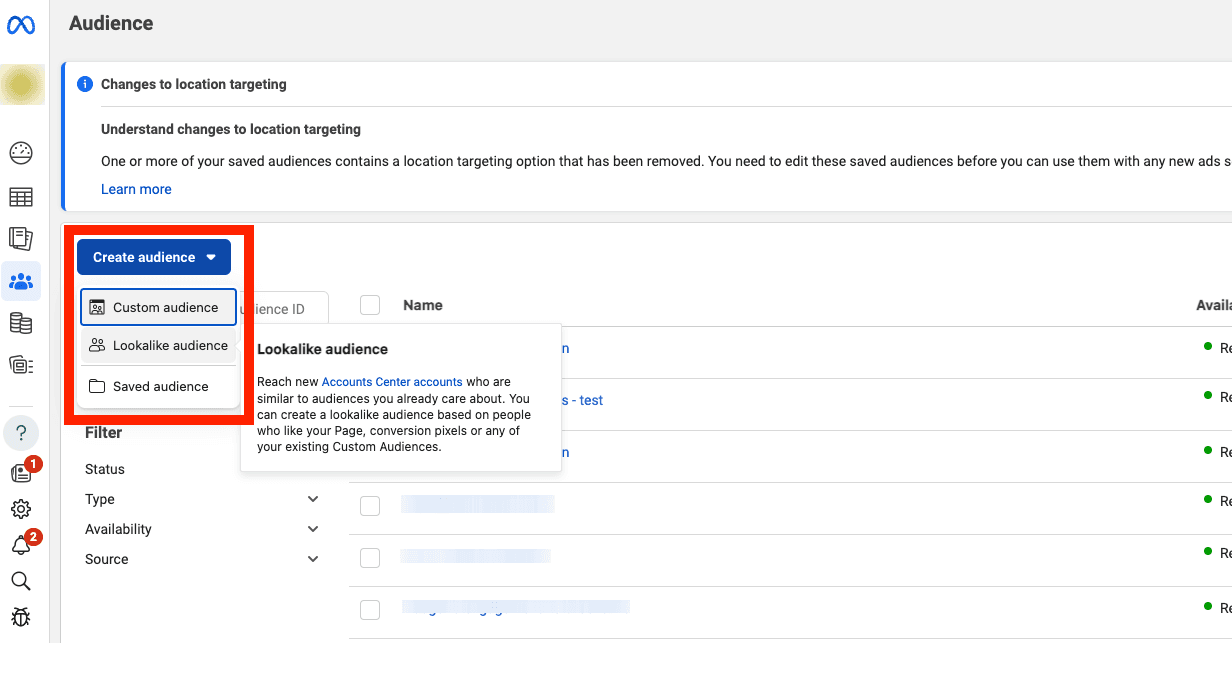
Select “Lookalike audience”, then “Create new source”
Click on “Custom audience” and select “Website” under “Your sources”
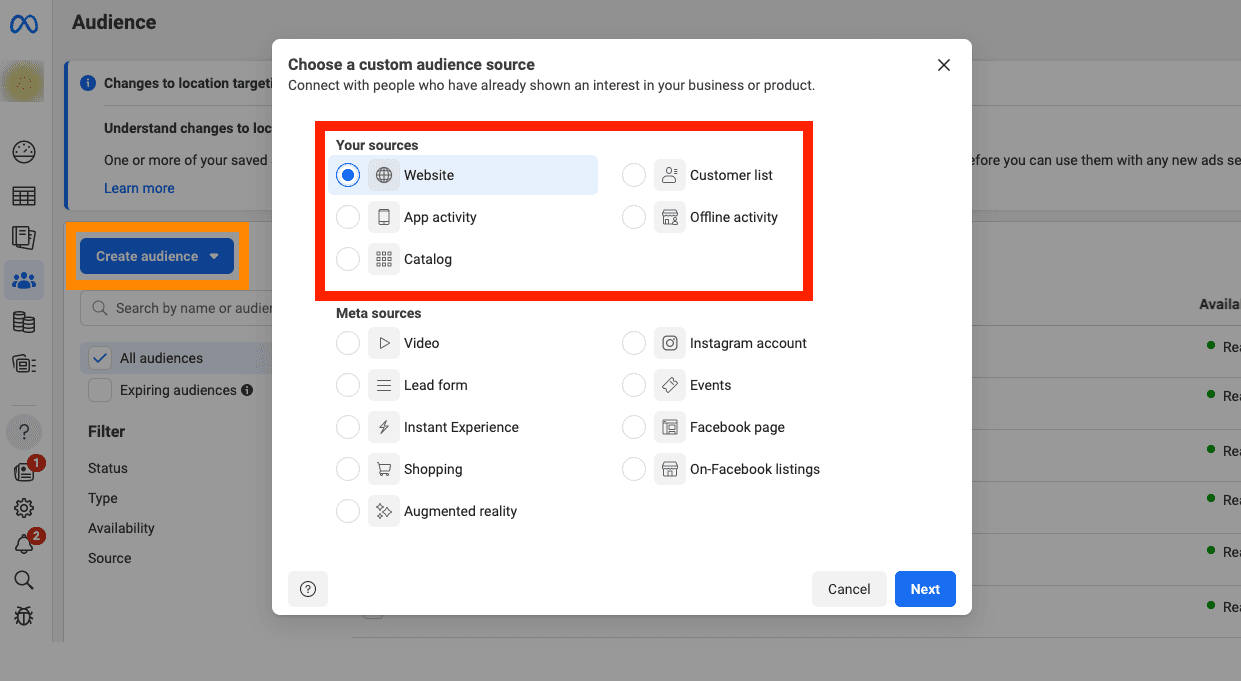
Now select your Meta Pixel under “Sources”, and “All website visitors” under “Events”
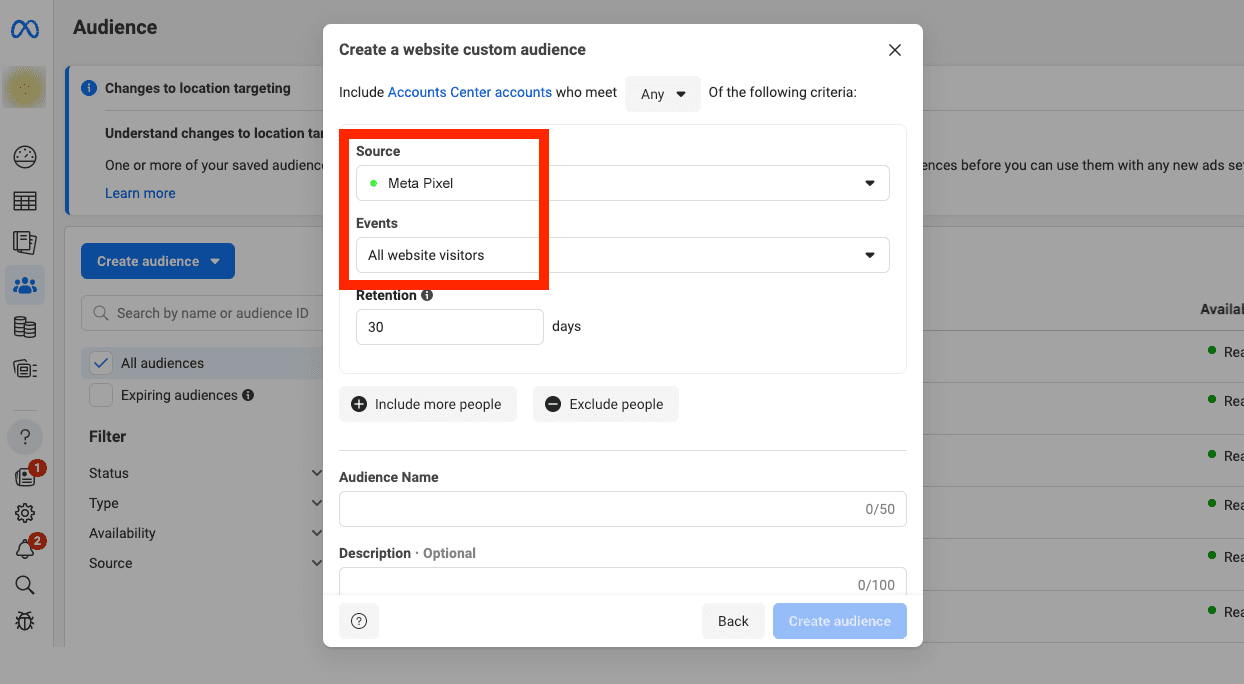
Finally, give your Lookalike Audience a name and click “Create audience”
When ready (it can sometimes take hours), target this Lookalike Audience in your Facebook Ads campaigns.
Loop 3: Launch Facebook and Instagram Ads using your Lookalike Audience
We’re now ready to drive even more traffic and, more importantly, conversions on your website.
The goal of these Facebook Ads is to give your Meta Pixel additional training data. Remember, the Meta Pixel is continuously tracking visits on your website, then feeding it’s learnings into your Lookalike Audience. By driving additional website visits, we’re making your Lookalike Audience smarter at finding users interested in your product or brand.
To do this, we’ll be using Facebook Ads Manager:
Click into “Campaigns”, then click on “Create”
Select the “Traffic” campaign objective, then click “Continue”
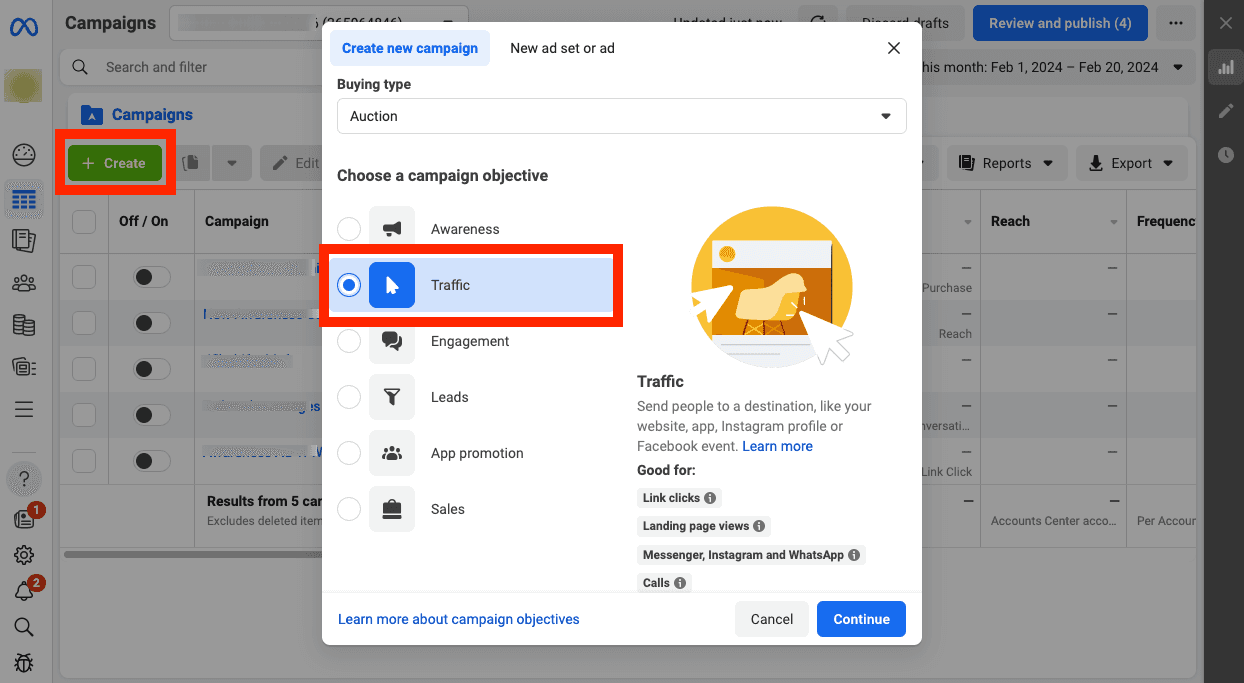
Select “Tailored web traffic campaign” setup, then click “Continue”
Scroll down to “Audience” and search for your Lookalike Audience
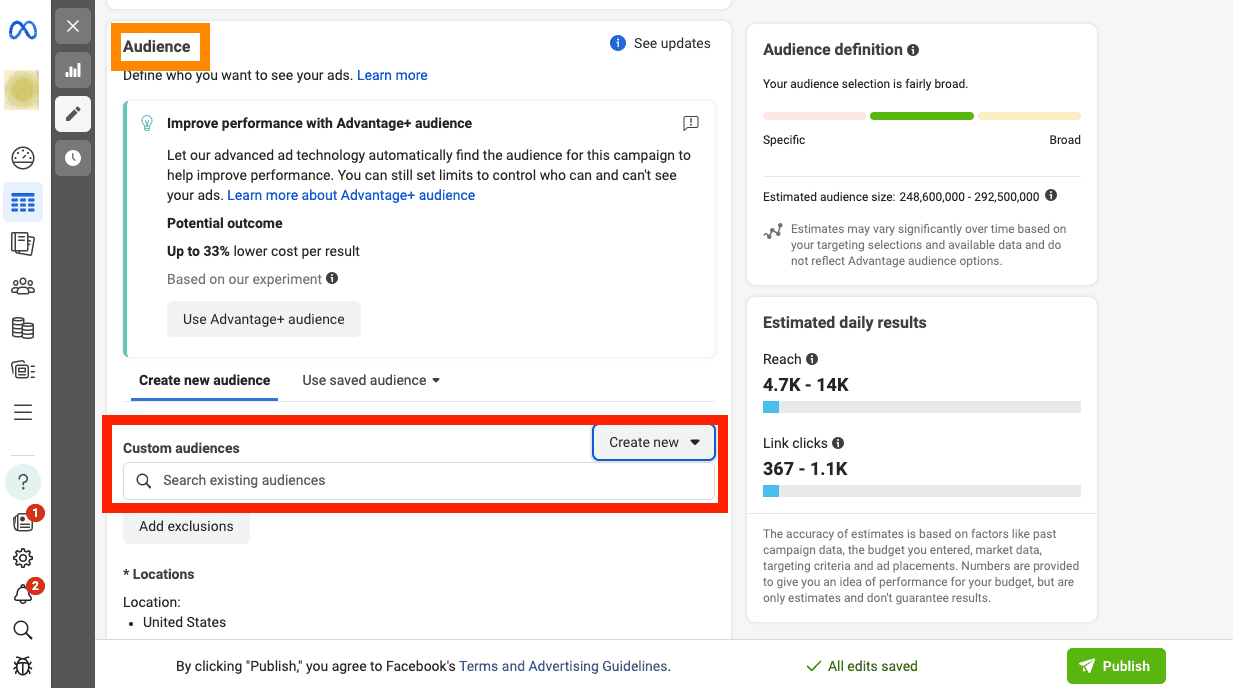
Once you’ve created your ads, launch your campaign. Remember, the goal here is to encourage your users to learn more about your brand or product, so make sure your ad creatives and copy align to this goal.
Loop 4: Start your remarketing campaign on Facebook Ads
We’re now ready to start remarketing to your website visitors who abandoned their cart.
Thanks to our previous efforts in driving traffic to your website, you likely already have seen some “add to cart” activity on your website. Some of that activity inevitably ends with an incomplete purchase. This "abandoned cart" activity represents lost profits, some of which you can recover by either targeting those abandoned cart customers with new ads, or by optimizing your landing page for conversions (we happen to dive into conversion rate optimization here).
We will focus on remarketing to your abandoned cart customers with Facebook and Instagram Ads that push them to complete their purchase. How, you ask?
With a remarketing campaign based around a discount or offer that sweetens the deal. Let’s get into it.
From within Facebook Ads Manager:
Create a new Custom Audience by clicking on “Audience”
Click on “Create Audience”, then click “Custom audience”
Select “Website”, and click “Next”
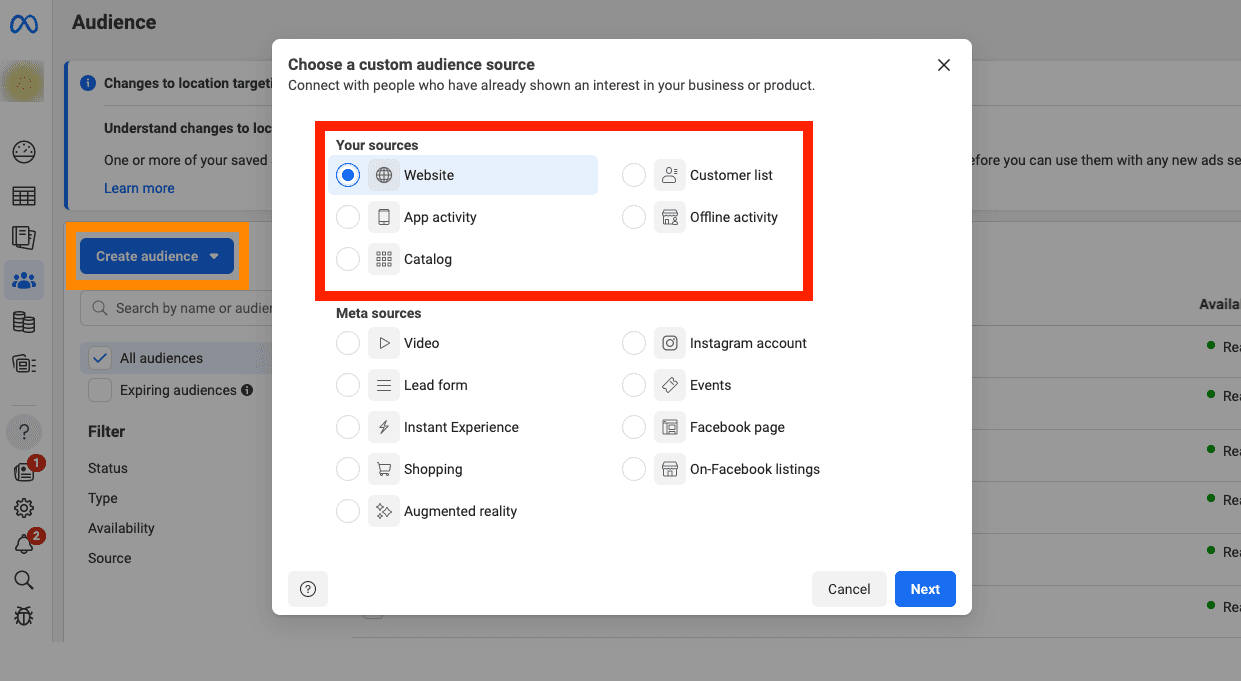
Select your Meta Pixel under “Sources”, and “All website visitors” under “Events”
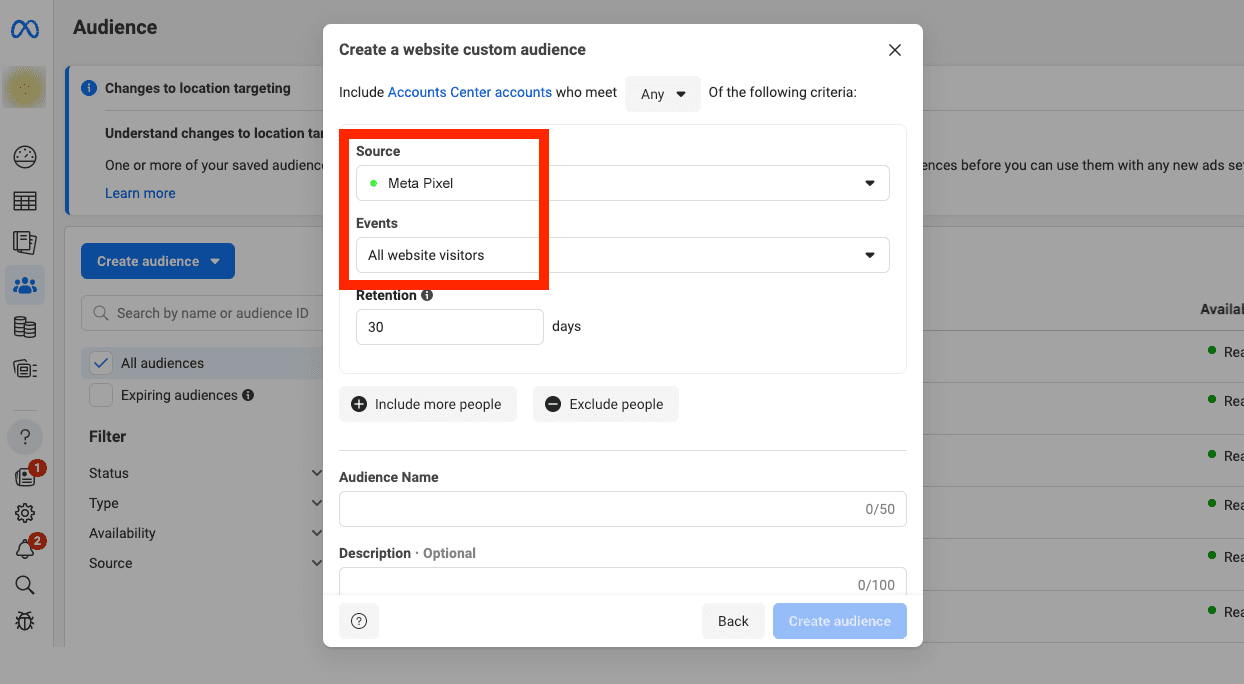
Click on “Exclude people”, and select your Meta Pixel under “Source”
Select “People who visited specific web pages” under “Events”
Enter the URL slug that would indicate a completed purchase, such as a “thank you for purchasing” or “purchase confirmation” page. For the purposes of this tutorial, we’ll assume a completed purchase ends on the “thank-you” page.
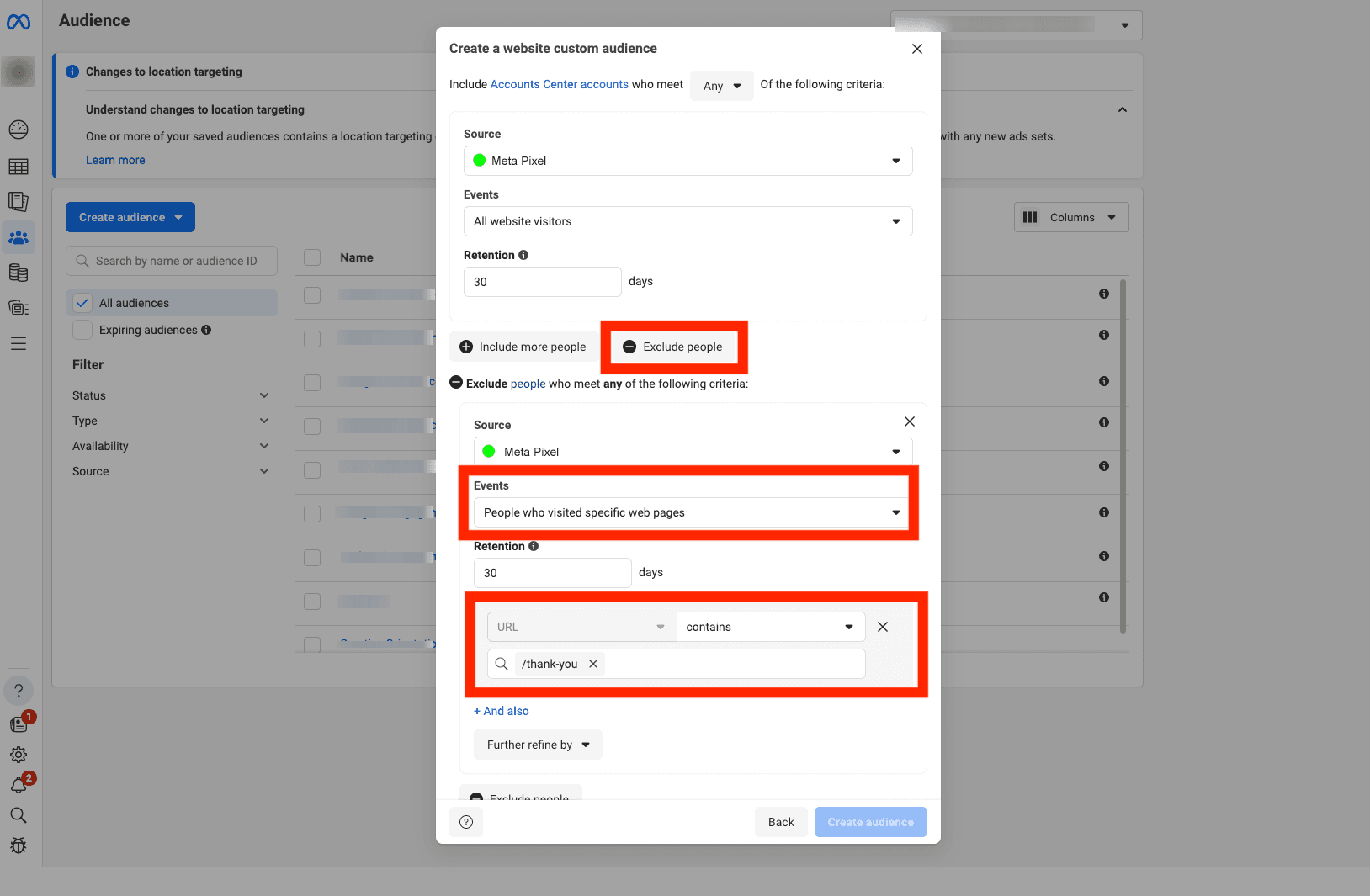
Finally, name your audience and save.
You now have a continuously updated audience that includes all your would-be customers who abandoned their cart. Simply target this audience with your Facebook Ads remarketing campaign, and keep in mind that your ad creatives and copy should be based on a discount or offer that entices the customer to complete their previously abandoned purchase.
If you’re looking for some inspiration to create an ad with compelling discounts and offers, check out The Addy Awards showcase of the best-performing Instagram and Facebook ads.
You’re in the loop (but there’s more)
We hope this tutorial helped guide you through the process of understanding how and when to use Facebook Ads vs Google Ads. With Google Ads, it’s all about getting in front of users that are actively looking for a product like yours. On Facebook Ads, it’s all about using the targeting capabilities to support your customer journey and pull them through the funnel.
This multichannel framework is just one possible combination of the various “loops” you can use to create new audiences, targeted ad campaigns, and support your remarketing efforts. Now that you know how to leverage Google Ads, your Meta Pixel, Lookalike, and Custom Audiences, feel free to create your own loops.
We'd love to hear from you about your Facebook or Google ads loops, and any questions you might have. Message us on Twitter, and we promise to reply.
Secure your early access
for ads generator ai